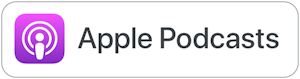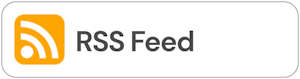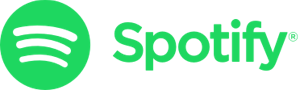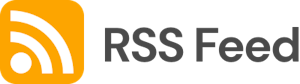How to Use EdTech for Project-Based Learning - HoET242

Explore how integrating technology into PBL can enhance the learning experience, making it more accessible, engaging, and impactful for students. #EdTech Thought: Are You Really Trying? In this segment, I ask myself if I am doing all that I could be...
Explore how integrating technology into PBL can enhance the learning experience, making it more accessible, engaging, and impactful for students.
#EdTech Thought: Are You Really Trying?
In this segment, I ask myself if I am doing all that I could be doing because I am experiencing some self-doubt.
#EdTech Recommendation: Brisk Teaching
Discover Brisk Teaching, a free AI-powered Chrome extension designed to save teachers time. With features like personalized material creation, targeted feedback, and AI writing detection, Brisk Teaching is revolutionizing the way educators approach lesson planning and student interaction. Learn more and download Brisk Teaching from the Chrome Web Store.
Featured Content: How to Use EdTech for Project-Based Learning
Explore the transformative power of integrating technology into project-based learning. We discuss how EdTech tools can provide students with access to diverse resources, facilitate collaboration, and offer innovative ways to showcase their learning. From the planning stages to assessment, discover how technology can make PBL more accessible, dynamic, and impactful.
How do we choose the right edtech tools for our project? Here are some tips:
- Tech Must Align with Learning Objectives: Ensure that the tool supports the goals of your project. If you're focusing on data analysis, a tool like Google Sheets might be more appropriate than video editing software.
- Consider Age Appropriateness: The tools should be suitable for the age group of your students. It should have an intuitive interface and appropriate safety features.
- Check for Collaboration Features: Since PBL is all about teamwork, look for tools that facilitate collaboration. Features like real-time editing, commenting, and sharing are essential.
- Evaluate Accessibility: Ensure that the tool is accessible to all students. It should work on various devices and platforms, as not all students may have access to the latest technology.
- Assess Cost and Privacy: Be mindful of the tool's cost and its privacy policies. Many tools offer free versions for educators, but make sure they comply with your school's data privacy regulations.
Resources mentioned:
- Trello: A project management tool that allows users to organize tasks, set deadlines, and collaborate with team members.
- Asana: A web and mobile application designed to help teams organize, track, and manage their work.
- Google Docs: A web-based word processor that allows real-time collaboration and sharing of documents.
- Google Keep: A note-taking service included as part of the free, web-based Google Docs Editors suite offered by Google.
- Canva: An online design and publishing tool that allows users to create graphics, presentations, and other visual content.
- Flip (formerly Flipgrid): A video discussion platform that allows students to create and share short videos on various topics.
- Miro: A visual workspace for innovation where teams manage projects, design products, and build the future together.
- Padlet: Make beautiful boards to collect, organize, and present anything.
- Zotero: A free, easy-to-use tool to help you collect, organize, cite, and share research.
Just Give It A Try - Bonus Recommendation!
Tired of formatting issues when copying and pasting from AI tools like ChatGPT? Check out the Google Docs add-on "Markdown to Docs" to effortlessly convert markdown formatting into traditional document formatting.