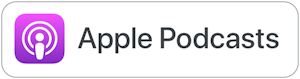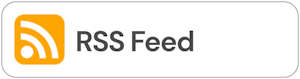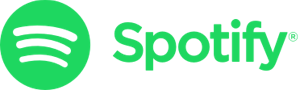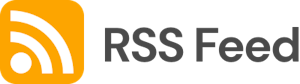Diffit for Teachers

Teachers, are you looking for an easy way to differentiate reading materials for your students? Well, we found an awesome tool to make your life a little easier. Check our your new AI-powered BFF - Diffit!
Find all of the tools we've discussed in the EdTech Directory:
https://smartinwi.com/edtech-directory/
Get in touch:
https://www.twitter.com/smartinwi
https://www.threads.net/@smartinwi
https://www.facebook.com/smartinwi
techtoolsforteacherpodcast@gmail.com
©2018-2023 Snoring Dog Media, LLC. All rights reserved.
Mentioned in this episode:
Education Podcast Network
Tech Tools for Teachers is part of the Education Podcast Network. https://www.edupodcastnetwork.com/
This podcast uses the following third-party services for analysis:
Podcorn - https://podcorn.com/privacy
Chartable - https://chartable.com/privacy
Podtrac - https://analytics.podtrac.com/privacy-policy-gdrp
Shanna Martin 0:19
Thanks for listening to the Tech Tools for Teachers Podcast, where each week we talk about a free piece of technology that you can use in your classroom. I'm your host, Shanna Martin. I'm a middle school teacher, technology instructional coach for my district.
Fuzz Martin 0:32
And I'm her producer and husband, Fuzz Martin. And you can tell Shanna's about to laugh because I was going to say that I can't wait to diff it. Diff it real good. Yo, yo, yo, yo, baby.
Shanna Martin 0:48
So we only have one tool this week, and it's made a song while we didn't make a song.
Fuzz Martin 0:55
We stole a song
Shanna Martin 0:55
for it. Because, yep, that's what happened when we sat down people did
Fuzz Martin 1:02
it. Into shape, shape it up. Move forward.
Shanna Martin 1:09
Yeah, so we have one tool. It's called Diffit. Episode 177. Hi, everyone. Hello. So it's a good week here on the Tech Tools for Teachers Podcast, we have one tool for you all, because it's really cool. Yes. And there's a lot of cool things about it.
Fuzz Martin 1:27
And it's quite a bit different tools we talked about.
Shanna Martin 1:33
And clearly, we couldn't pick just one way to introduce it. So you're gonna get all of the waves introduced a bit divots? Yeah. So this past weekend I attended at EdCamp Elmbrook, which was super fun. And there's lots of fun things coming up this spring. So we're going to talk about a tech tool now, that's called Diffit, or anyone has that heard of Diffit it's for differentiation, which is really cool. So Diffit is pretty snazzy. It's in beta mode still. So the best way to find it, is if you just type in Diffit di, f f i t, you can Google it, or it's beta b e, t, a dot d, I F, F I T dot E, M E, if it me, is how you can, like search it in a URL right now. Okay, what a cool tool for teachers. So basically, what divot does its its whole purpose is for differentiation in your classroom. And I've heard a couple of teachers talk about it, I've seen it a little bit in action. And then I really like delved into it this week, because I'm like, this is something I want to learn more about. And it's, it's cool. Basically, the whole purpose is to create like these just right resources for your students. When you get to the website, and you open up the page, you have to you can single sign on. So it says like, Are you a teacher? Yes, like you are a teacher. And you can sign in with Google Sign up with Google, there is a free version, so that you automatically when you sign up, you get premium for 60 days, so you get all of it for 60 days. And then there's like a continued free version, if you don't want to pay for it, which you don't get everything. But there's a lot of cool tools. And probably after playing around that you can decide if you just want the differentiation piece. Or if you want all the extras that come with it, you go to defit. And just read resources. And I love that it's labeled literally anything.
Pull an article or a video with a URL, like a YouTube video or an article that you're want to use in your classroom. Or you can put in your own text or an excerpt. And you can use like PDFs, which is cool. So you type in a topic, literally anything I'm going to type in, I was doing government stuff, because that's what I needed this week for school. But I'm going to type in pine trees. Because our youngest keeps telling us it's spring. It's not by the way, though, and Wisconsin, everybody it's like 63 degrees today and sunny and beautiful outside. It's probably the snow later this week. But we're going to enjoy pine trees right now, I can choose that and choose your approximate reading level. So you can choose second grade, all the way through 11th Plus for reading levels, which is cool. And then and the language. So English, Spanish, and the list goes on and on and on and on, which is awesome. So you can pick your articles in the language you want them to. And then you click generate resources. So this is by me just throwing a topic at defit if I wanted to, and I tried this out as well using articles or information that I already teach in class, and you can upload information that you already have that you already use, so you don't have to like always create stuff. You can use the things that you already have, which to me is super helpful that I can take the content I already use or articles I already use. And then it pulls it from there. So by typing in pine trees at the second grade level, it then gives you a collection of images in it sources everything. So it'll tell you like this picture was picked from Wikipedia. This one was pulled from like different places Clemson University, but different types of pine needles. So they will tell you the sources, which I appreciate. And then as you scroll down, it gives you an adapted reading passage for a second grade level. It's a couple of paragraphs, small paragraphs, gives you a summary and bulleted points gives you key vocabulary words with definitions. And all of these things. When it's divided out, you can choose to edit or copy. Okay, so if there's something that I feel like is amiss in the reading passage, or I wanted more, I can type I can physically type it into there, I can also go back and change the level. So I'm like, second grade is a little low for what I'm looking for, I want fourth grade level and said, I can make that change. Same with the summary, you can copy or edit them. So you can move once the stuff is done. Clearly it's aI generated. And you can use these tools though, to support the learning in your classroom. So then you've got key vocabulary words with definitions, that it gives you multiple choice questions. And also the magic to this is it gives you the answers to because a lot of times teacher stuffs generated and then you're like, Well, I'm the answer. I think this is the right answer. And you may be very familiar with their content, but you didn't write the question. So you're not you know, so it gives, you can add more questions to the multiple choice questions, or you can show answers again, edit or copy. And you didn't thumbs up and thumbs down everything to which I like like, Yeah, this is right on track or nope, totally missed the point. Multiple choice questions like why are pine trees important for animals, you know, they provide shade, they give animals a place to play and climb. They have tasty fruits and nuts for animals eat pine trees have seeds in their cones that animals can eat. So you kind of like and decide what questions you want to use. They also have short answer questions. And they've open ended prompts all based on the article that was written for you. Then they have a section below that you click Student Activities, which I'll I'll get back to in a second. So you have all of these resources based on like I typed in pine trees. Now, if I want something else, and I'm like, I actually want content, like I'm not just gonna play around with this, I can pull the article that I already use from, I keep them in my Google Docs that I've already tweaked and made adjustments to, I can drop that content into where it says an article or video that I already have any text excerpt. And you could upload PDFs as well drop that in, and then click generate resources. And it will generate the resources for the content that I already teach. Awesome. It also then has a cool little folder. That's called my resources. And every lesson that you create here, it saves all for you. Okay, so you know, did we do this? Every time. So right now I'm gonna go back into the one that I created earlier today about types of government. So give us my overview. This is content that I've already taught before I've put my reading passage in, it's all there, like exactly how I had it, you can show the full text, then it gave me a bullet point summary of my text that I had previously written. It pulled key vocabulary words, which are pretty close, I would change a couple of them because it only gives me five and I've eighth grader. So I'd probably give them a few more vocab words, multiple choice questions or setup, short answer questions, open ended prompts. So it's all there based on content I specifically put in there. And they're pretty, they're pretty specific, which is nice, like, reflect on the different types of government discussed in the text? How would you see elements of these types of government in your own community or country, and then kids can you know, kids can make that comparison, I'll give that discussion in class. Then I click on Student Activities. Now, these are then come out of this deferred exports library. And they have, you can choose if you want digital tool like digital Student Resources, or print, which is always huge. You can also grade level D. So even though your article may be at an eighth grade level, if you want your learning pieces to be at a young like a fourth grade level, because maybe that's like might be a higher level reading in the article, but you want a lower level for like classroom discussion pieces, you can make adjustments that okay, and then you can do subject specific so I can decide, like, I want the social studies resources, or even though I have a social use resource, I can pull the science resources, which is cool. So you can choose like the formatting of your resources, and then principal or digital. And then there's all kinds of options. So we love a good CTR. So they've got claim evidence reasoning, and you click on it. And what's cool is once you have it, you can kind of flip through claims, evidence reasoning. It's not just one sheet though. It gives like here's an image, you can do a what do you notice? What do you wonder about this image and it's an image that they pulled that goes along with the content that you have in your article, she vocabulary, they have those options. You can take notes, they have an answer and explain section and they have a reflect and discuss section and then you take that to other students, it's all pre done. So it's not like a blank sheet necessarily. It is filled with content specific questions that it produced for you. After article, okay, does that make sense? Yeah. And then it drops it on the Google slides for you. So you can manipulate them however you want to. So if I don't want like, great, thanks for making like eight student activities for me, I need to just open with Google Slides, it tells you by the way, what Common Core standards you're hitting, like, what these discussions and what these student activities, and then it will give you what grade levels it's appropriate for opens into your Google account. Or it's the slide deck that then gives you all of the things that you want. And it usually just takes a second because there's several, it's not just like one piece, it probably gives you like eight different options. It'll give you an article, it'll give you different graphic organizers. It'll give you like multiple choice standard questions. And what's cool is it'll give you the questions in multiple choice. And then next to it as the prompts set up, where it says, Why do you think this so then kids have to explain their thinking with, like their question guessing. So they actually put their thought process behind it, explain some of the activities, and it goes through, read and take notes. And so it's all these pieces set up for you. And that's only Google Slides. And then it just makes the Google slides for you, and you have them and they're saved. And again, you can pick and choose what you want. It also gives you the option. And this is a premium feature that you get for the first 60 days. But you can drop it directly into Google Classroom too. So there's the direct drop in there, which is nice, but you can also it's in slides, so you could just just take the slide and copy it into your Google Classroom. Yeah, you can do it either way. So there's just so many different ways. And the whole goal of this website that I've taken away from it is that is to differentiate for your students in your classroom. So yeah, we're all going to read about types of government, but I can give the article to groups within the reading levels, or we can have discussion prompts that are appropriate. And then those kids if I need, maybe my kids might need to be reading at grade level. But maybe we need to translate it into Spanish we can or if I need to be reading in English, but the questions can be in Spanish. So that way we're understanding what we you know, we can, you can meet the needs of your students wherever they are at and whatever needs they have. And then there's visuals that go with it. And then these questions that are created. So there's just so many choices that you can put in there, which is super helpful. And the other pieces to which I appreciate it's depending on the content, you pick for the question set up like the Google Slides is not just the same thing every time. So if I put in ELA, as my student activities, it's gonna give me Cornell notes, even it gives you graphic organizers, it gives you different things. So depending on what you're choosing to talk about, it gives you the setup for those, which is pretty cool.
Fuzz Martin:Yeah. And then I'll take how long to generate all that. I mean, I had everything
Shanna Martin:cranked out in probably three minutes that I needed. I'm like, cool, because I already had the article. And it was an article that I already done. Yeah. And I just needed some activities to go with it to get the kids thinking to reflect on stuff. It created it all for me. And I'm like, ready to go.
Fuzz Martin:Right. So So you have you have your substitute coming in. Yeah. And this is all just, yeah, instead of spending a couple hours getting this prep for yourself
Shanna Martin:I'm making a cute, I mean, it's not like overly cute.
Fuzz Martin:Well, yeah, like bones and you can like boring
Shanna Martin:either like it's it's outlined in its various like this box, you put this information in this box. So it's clear, it's very clear for what students need to do. And the directions are all they're written for you. And everything is there, which is super awesome. And
Fuzz Martin:since in Slides, it's really easy to copy over to your template that you're using from one of the other template programs or something like
Shanna Martin:that. Yeah. So you can drag and drop it in or adjust things as you want to. Also fim. Yeah, and I also appreciate to like they have where you can add YouTube videos in there. So I know a lot of teachers are like different sites have changed that we've talked about in the past about like, we want to pull YouTube videos, we want to be able to add different things. And so there are some limits to the YouTube videos, but you can drop a YouTube video in and then it will give you specific questions that go with it or different information that goes with it, which is really cool too. And again, you can upload your own works, along with literally anything to generate those resources. And it just is there as a really cool resource for teachers and to support them, which I thought was really awesome.
Fuzz Martin:Kudos to Adam Black and Vlad Gutkovich to where the co founders have different. It's really fun to say. So. Yeah, it's a really awesome tool. And obviously, it saves you guys time. And there will be many good things to come for this app.
Shanna Martin:Absolutely. And absolutely, absolutely. And I like that you could adjust it to like, here's all our stuff that we're helping you with. And then also, like, you can go ahead and edit and you can make your own changes, because clearly, the goal is to meet your students needs. So awesome. Yeah, so awesome. If you get a chance, play around with divot this week, throw in literally anything. And then and then teach your kids about something cool, and then have a class discussion on it. And they can fill in the little sheets and do things digitally, and then do them in writing. And it's just very cool. So check it out. I'm really excited about this one. It seems like I love a time saver. That's very helpful. Yeah, agreed. So there we go. Very good sound plans done it. Check
Fuzz Martin:For teachers.
Shanna Martin:So thanks for tuning in. This has been the Tech Tools for Teachers Podcast. If you ever have any questions, you can find me on the app formerly known as Twitter X, smartinwi or on Threads or on Facebook. And if you want to get more information on the links to the technology discussed in this episode, you can visit Smartinwi.com. If you'd like to support the show, please consider buying me a coffee or to visit buymeacoffee.com/smartinwi or visit smartinwi.com and click on that cute little purple coffee cup. Your donations help keep the show going. New episodes each week. Thanks for listening, go educate and innovate
Fuzz Martin:The ideas and opinions expressed on this podcast and the smarting wi website are those of the author Shanna Martin, and not of her employer. Prior to using any of the technologies discussed on this podcast? Please consult with your employer regulations. This podcast offers no guarantee that these tools will work for you as described but we hope they do. And we will talk to you next time on the Tech Tools for Teachers Podcast.
Diffit! Diffit good!
Shanna Martin:Ha, what's the real song though?
Fuzz Martin:Whip it?
Shanna Martin:Yeah, it's whip it real good.
Fuzz Martin:No, it's push it real good.
Shanna Martin:Push it. Push it real good.
Fuzz Martin:Yeah, whip it into shape. Yeah, shape different song..
Shanna Martin:Yep., Defeat real good.
Fuzz Martin:Yo yo, yo, yo, baby pops.
Transcribed by https://otter.ai