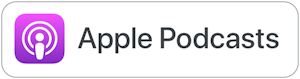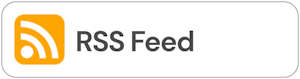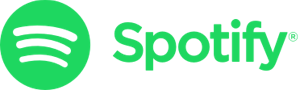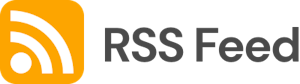Genial.ly Updates

I'm really excited to chat about Genial.ly this week! There have been so many improvements and upgrades since the last two episodes (2 & 50) on which we discussed Genially. The developers are definitely keeping educators in mind with these changes! There are great templates for digital posters, gamifying lessons, interactive images and so many more options. I'm happy to highlight a few with you this week!
Find all of the tools we've discussed in the EdTech Directory:
https://smartinwi.com/edtech-directory/
Get in touch:
https://www.twitter.com/smartinwi
https://www.facebook.com/smartinwi
techtoolsforteacherpodcast@gmail.com
©2022 Snoring Dog Media, LLC. All rights reserved.
This podcast uses the following third-party services for analysis:
Podcorn - https://podcorn.com/privacy
Chartable - https://chartable.com/privacy
Podtrac - https://analytics.podtrac.com/privacy-policy-gdrp
Shanna Martin 0:19
Thanks for listening to the Tech Tools for Teachers Podcast where each week we talk about a free piece of technology that you can use your classroom. I'm your host, Shanna Martin. I'm a middle school teacher Technology and Instructional Coach from our district.
Fuzz Martin 0:32
And I'm her producer and husband Fuzz Martin and I am the genie in the bottle that makes the show come to magically come to life every week.
Shanna Martin 0:43
Okay, Christina Aguilera.
Fuzz Martin 0:46
I'm a genie in a bottle baby.
Fuzz Martin 0:51
Genie in a bottle. Genie in a bottle. Yes. Because
Fuzz Martin 0:55
that's what you're talking about. Such a great intro. I'm really good at podcasting. You guys.
Shanna Martin 1:05
So here we are season five. Yes. Episode 120. So
Fuzz Martin 1:09
yeah, one to seven
Shanna Martin 1:10
and get through September. Oh, happy
Fuzz Martin 1:17
birthday to you, by the
Shanna Martin 1:18
way. Oh, thanks. Welcome. Thanks for being you. Won't talk about my age. That's fine. I'm just another age 74 I am really, we could have said like 28 You aren't you? I
Shanna Martin 1:37
am not like at all weird about my age. I
Fuzz Martin 1:40
was 20 Plus, you
Fuzz Martin 1:41
look great for your Hey,
Fuzz Martin 1:44
you look great for your increasing age.
Shanna Martin 1:47
Like Christina Aguilera - this is going downhill. Alright, so genially...
Fuzz Martin 1:53
My first wish I'd like to look like it's 2006. Again.
Shanna Martin 2:00
So fun. Genially we've actually talked about before, and it was a super cool website with a billion different things you can do with your students on it. So we're gonna talk about and highlight some of those things today. We did talk about it way back when in episode two, it was one of the first things I talked about. And then also in the Grandal episode of number 50, where it was like 50 things like and health education and I just rattled off 50 awesome things. Yeah, that was a lot in that episode. Have you ever want a lot of information in a short time? Listen to 50 the episode 50 with 50 things anyway. So we're at 127 and we're talking about genially again, which has a bunch of new upgrades since last time we spoke a bit okay. And I should preface all of this by saying I am now a genially ambassador. And so I have my little certification with my little 16 hours of training time. And anybody can do that. And so if you were really loved genially as a tool, you can jump right in Junie Lee and sign up and get it's all free PD and they go through all the different ways you can use your classroom. So anyway, genially, so many cool new things, so many upgrades, so many connections to Google and Google Drive now which is super helpful. And one of those things I highlighted back in the first episode was language and translations and genial is an awesome site that does that for you while you're working. So let's get started on talking about genially and all of the cool things that it has to offer. Sweet. So genially, the website. genially
Fuzz Martin 3:36
is magic
Shanna Martin 3:38
is magic. And what's interesting
Fuzz Martin 3:41
You start by by opening the bottle, the lamp
Shanna Martin 3:45
but the website itself, I have to get to a real version of it because I am always automatically signed into it. So genially has a weird, like a period in the middle of the website. So you know, so it's g e n i a l dot L y. Okay. So g e n i a l dot L Y
Fuzz Martin 4:14
So Genial dot LY.
Shanna Martin 4:14
will eugenio.li Correct. There we go. Do you need that? Li it's hard for me to say without saying it. Yeah, easily genial dally login, single sign on, it'll sign in with your Google account, which is great. And then it sends you right to the little dashboard. So once you start creating it keeps all your little things little dashboard, which is wonderful. So to create genially, there's a bunch of different options. I've talked before about interactive image, which is one of my go twos in my classroom because I have a bunch of information on it for my students. And then they can click the links and it takes them It helps them with inquiry learning so they can dig into stuff that I've already kind of set up for them. But also the students create infographics of their building timelines and collections of their information because if you click an infographic or sorry, if you create an interactive image, you have the option to add links and then pictures and websites and videos, all kinds of stuff. So when you go to create a genially you have options. So you can do presentations, infographics, gamification, interactive images, video presentations, guides, trading materials, and then blank creations where you just start from scratch. I do always suggest with them because they have so many cool templates, start with the templates, there is no need to reinvent the wheel around here, they have a bunch of different things to pick from. So I chose infographic for this first time around, you can pick and choose whichever one looks good for you or for your students, I do recommend genially for probably fourth grade on up maybe fifth grade. It takes a little guidance for younger students. But as a teacher, this is a great tool to create things for your students, if they're on an iPad, or if you're making interactive image. It's great for younger students if you have done the grading as a teacher, because you can set them up with specific things that they can go through and, and work on them. So if I'm creating a infographic, I can pick a timeline. Whatever template you want, they have a great setup for the tools. So choose a template, whether it's interactive image, or presentation or video or whatever you like. They all have the same setup. And they all have the same toolbar, which I appreciate. So you're not digging around trying to find things, you're just find it. So setup is pretty straightforward. If you click on an image you like or don't like, you can delete it out, you can drag it around, it also has a lock mode. So it'll lock in place when you're moving other things, you can replace it with other things, you can add animation to it, it's all pretty straightforward. You just hover over your bubbles in your images. On the left hand side, you can choose your text, again, a bunch of different choices for text setup, images, you can click and drag images, you can use their cut outs, they have Pixabay pictures, they have gifts, also newly added, you can upload images from your Google Drive or your Dropbox, you can add all those right in there. Or if there's URL, what's kind of cool is they have a brand kit area that if you aren't want everything to look specifically the same, like have the same color palette, and all of that going across all the things you ever create. They do allow you to do that. And generally,
Fuzz Martin 7:29
it's got a bit of a Canva feel to it.
Shanna Martin 7:31
It does. Yeah, um, resources they have I can shapes all that kind of stuff, graphs. I love a good graph, because then you can edit your graphs I also appreciate so don't
Fuzz Martin 7:40
make a bad graph. Also have a good graph, but also,
Shanna Martin 7:45
no, that's right. And what I appreciate is that they have maps. So oftentimes, when I'm trying to create things I can't, I have to like upload a map from someplace, but here, they actually just have map options for you. And as a socialist teacher and doing different cultural stuff. I often need maps, and I have them there. Um, they have data tables and graphs. And what I love, I actually put one of these in the example it'll be online. Is your like a follower growth. And so I put like, Oh, yes, downloads, and I dropped that in a
Fuzz Martin 8:18
billion, right? Yes, yes. One quarter portion.
Shanna Martin 8:23
Yes, no. So they little interactive graphs that pop up, I use add your own information into those. And then you can insert audio. So you can click and record audio and drop that in to your, again, any of the things that you are creating with them. And you can add video into there. So there's just so many different choices, backgrounds, again, they have cool backgrounds, you can upload your own stuff, and work from there. So there's so many different cool options now. You can in some parts of genially click on collaborators. And you can have by email other people collaborating on a project with you, which is awesome. Nice. You also depending on what you're working on, can share out or download the things that you weren't working on, which is awesome. And you can switch things from public to private as you choose to. And you can choose like your final product would you want that to look like basic shapes. I've just clicked on a bunch of things at this point. So it's kind of a hot mess, but that's fine. Now if you go back to your account and depending on where you are, genially also has the option that when you've when you're working in your final one, and you add collaborators depending on what you choose to work on. You can also share some of them like interactive images. You can drop directly into your Google Classroom. So they're working on this it's like a new cool, fun tool. So if you are in, let's say you're in your like homepage or dashboard with all of your stuff, and you're hovering over your different projects, if the project has the little share button, you have links, insert, send email, social networks, if you click others, you have the spot, or you can send it directly to your Google classroom or directly to Microsoft team, which is cool. That's a new feature that they have. So that's pretty fun that you can do that. And again, there you have a little brand kit that you can create that straight from your dashboard to so you have your little color collection, your font collection, and that way everything you make matches, I know, we have lots of matches, and they like to match the fonts that match. They're all the words that match their letters like a home to parents, I'm speaking letters that go home to parents, genially is an awesome way for you to send like a newsletter home to families to quick, they're cute and they look nice, and they're easily able to share and link and different things you're able to present with. So there's just a lot of different options. So genially all kinds of way for you to create as a teacher, but also for your students to create and share information. If they're sharing out information in projects, as groups even have like mind maps where you can lay out what your thinking is and do reflections. You can plan for classes, you can plan for units, instead of collections of research information. There's just a lot of cool ways and it's all very visually ready. And easy to find.
Fuzz Martin:wouldn't have it any other way.
Shanna Martin:Are you creating right now? Are you making a waving raccoon?
Fuzz Martin:I'm making a waving raccoon? I think everybody should have one.
Shanna Martin:It's pretty cute. I have a little waving raccoon gift that you can add to your presentation. Actually, is that waving his clapping? He's applauding so. So there's that. Yeah.
Fuzz Martin:I dig it. It's It's neat.
Shanna Martin:So try it out. We're usual, Rachel. So we're going through September, you can make cute little thing for October are the next unit that you work on. shared out with students, you can download it. And keep in mind there's like designer stuff you can tour like it's just, there's a lot of things there. So the best thing I suggest to do is log in and start creating and playing around with it because that way you'll find all the things that you need to find. Yeah. Thanks, genially. There you have it. We'll put it back in the bottle. No. All right.
Fuzz Martin:Way to be an ambassador,
Shanna Martin:Episode 127 in the books. Thanks for tuning in. This is an audio book. Thanks for tuning in. This has been the tech tools for teachers podcast. If you ever have any questions, you can find me on Twitter at SMartinWI. And if you want to get more information on the links to the technology discussed in this episode, visit smartinwi.com. Also, if you have an idea for a tool, go ahead and email Yeah, and techtoolsforteacherspodcast@gmail.com. Yes, if you'd like to support the show
Fuzz Martin:by typing in that email Oh, it'll be.
Shanna Martin:If you'd like to support the show. Please consider buying me a coffee or two you can visit buy me a coffee.com/mark and wi or MS Barton wi.com and click on the verbal coffee cup. Your donations will keep the show going new episodes each week. Thanks for listening to educate and innovate.
Fuzz Martin:The ideas and opinions expressed on this podcast and the smart wi web site are those of the author Shanna Martin and not for employer. Prior to using any of the technologies discussed on this podcast, please consult with your employer regulations. This podcast offers no guarantee that these tools will work for you as described. But we hope that we'll talk to you next time right here on the Tech Tools for Teachers Podcast.
Transcribed by https://otter.ai