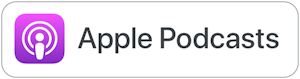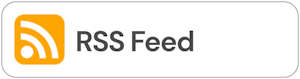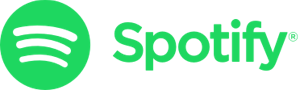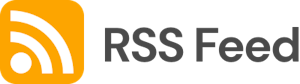Cloud-based 3D Design with Vectary

This week's site will keep your students busy creating and designing for hours! (If you need to keep them busy for a while.) 😉
Vectary is a cloud-based 3D design site that runs in the cloud! That means you don't need to download anything... and it works on Chromebooks!
Find all of the tools we've discussed in the EdTech Directory:
https://smartinwi.com/edtech-directory/
Get in touch:
https://www.twitter.com/smartinwi
https://www.facebook.com/smartinwi
techtoolsforteacherpodcast@gmail.com
©2022 Snoring Dog Media, LLC. All rights reserved.
This podcast uses the following third-party services for analysis:
Podcorn - https://podcorn.com/privacy
Chartable - https://chartable.com/privacy
Podtrac - https://analytics.podtrac.com/privacy-policy-gdrp
Shanna Martin 0:19
Thanks for listening to the Tech Tools for Teachers Podcast, where each week we talk about free piece of technology that you can use in your classroom. I'm your host, Shanna Martin. I'm a middle school teacher Technology and Instructional Coach for my district.
Fuzz Martin 0:33
And I'm her producer and husband, Fuzz Martin, and I try to make sure that this podcast is "vectorious" every single week.
Shanna Martin 0:42
As good, good work. Thanks. Yeah. So this is our last episode for 2022. Yeah, which is crazy.
Fuzz Martin 0:53
We're coming up on the anniversary of us starting this podcast is. That's fun. We started in. Was it January 2018? Or 1920? It was 2019. Yeah, I think it was we talked about in 2018. I think we actually started in 2019.
Shanna Martin 1:12
We're on season five.
Fuzz Martin 1:13
Yeah, we're on season five. So it was it was a half it was a school year of 2019. Like the the, like January 2018 2018 19. January to June. So that was year one.
Shanna Martin 1:26
And then season two was 19. To 20. school year. Yeah. And then 2123 is 2021. Yeah, isn't four is 21.29 to 520. Yeah. So I should even question that. You're like the dates guy.
Fuzz Martin 1:45
I am the dates guy. But here we go. Season Five. And we're on our...
Shanna Martin 1:50
136 episode. Yeah. of season five.
Fuzz Martin 1:54
That's crazy. Yeah. Look at us. This is who would have thought starting at the kitchen table that we'd eventually move into my office.
Shanna Martin 2:04
We're so exciting. Yes. So yeah, so holiday season chaos and crazy. So we have a fun site. That is for 3d Design today. Nice. And we've talked about 3d design before in several different episodes. So like Episode 13, we talked about some 3d design episode 74. It comes in, we talked about STEM stuff, you know, I love a good 3d design site. So this site, actually, one of the other middle school teachers in my school was like, Hey, have you seen this one? And I was like, I've heard of it, I think and then he showed me what the kids were doing. And they have so much fun with it. And it's so easy. But the best part is folks who claim I'm selling this one, everything on it. So you know, we love a good 3d design site. But the problem is a lot of them like in vendor or things like that. You have to download them to the computer. Oh, yeah, this is completely in the cloud. So all the projects are easily shareable. They're easy to open, the kids can finally design in 3d on their Chromebooks. You can do that with Tinker CAD too. But this one just has a lot of the cool bells and whistles that you see in the more detailed 3d design sites. So now I've set it all up. It's called Vectary. Or some people call it Vectary. I've heard it said both ways. And the website itself is Vectary.com. So to me, it sounds like victory. But it could be Vectary. Yeah,
Fuzz Martin 3:33
I'd say Vectary sounds fine.
Shanna Martin 3:35
So that's what we're talking about today. It's a really cool 3d design site, kids can use it on their Chromebooks, it works well to transfer to 3d printers, because we transfer other designs as 3d printers out of school. And we're gonna walk through it say, there's all kinds of cool things in the free version, you can upgrade to pro, but as educated is also an education version. So you can sign up and say, Hey, we have class kids, and I want to create this. So anyway, either way you sign up, you can do victory, education or victory individually, if you just want to like play around with it as a teacher and then put your kids on it and just have the kids working on it. Because they're older, they're interested in it either way as cool cerita calm, and you sign yourself up, and then you get your my little workspace, which is cool. And when you click on it, you click on New Project. And when you do that, it loads itself in a beautiful little workspace that you can create the redesign in. What's neat about this is when you're starting, you don't even have to start from scratch.
Shanna Martin 4:30
So if you go to the homepage, you can choose a blank slate to start from or they just give you your xyz, you know design graph. Or you can choose easy icon 3d, or you can choose easy reporting 3d, which then gives you 3d graphs. So like 3d pie charts and 3d bar graphs and all kinds of cool stuff. Or you can choose a 3d mesh head, which is awesome. So if you're starting human features right away Do you have a head to work from, they have a very cool neon sign that you can work with, or they have also an array cue, but you can play around with. So you can pick whatever area that you want you to start for design. And I just want to click on the bar graph one because it is fun to play around with it's yeah, pretty colors.
Shanna Martin 5:18
And then it works like a 3d design studio, but has lots of awesome options and is very, I would say user friendly, when it comes to 3d design. So it's not really basic, like Tinker or you can put younger students on it, I would definitely say like middle school high school for this site. But once you get them going, the kids just click around and this one is very, like if you pick something, it's very understandable, it's not going to lock you out until you can't do it. And you get really frustrated with the site like you can already start playing around with him just click on something.
Shanna Martin 5:53
So on the left hand side, you have all your usual pieces, you have your image planes, you have like your charts, you can break down the charts that are there, and it gives you each image as you kind of go through. And then it's everything is locked and unlocked. So you can play around with each piece. So like I have all the graphs in front of me at once. If I start deleting those out, I start losing information on the left hand side because there's information for each image that's on there. So if I get rid of some of the stuff that I don't have to play around with so many things, which students sometimes like to start, you know, with having an image or to work from, depending on what you're gonna play around with.
Shanna Martin 6:30
And then you can zoom around, you don't I use a a trackpad instead of a mouse, which an inventor is very frustrating to not have a mouse, I have no problems with the trackpad on victory, it's very easy to navigate around the screen. And then on the bottom, you have your like views and your textures and your shading. If you choose to see that you will see like the wired version versus the shaded versus the texture version, you can pick and choose the look of what you're doing. And then you have your grids and your designs and all of that kind of stuff. And all that cool stuff.
Shanna Martin 7:04
On the right hand side you have you can change your environments, which I love that you can already go through, swap out your shadows or in your saturation, your blurriness and all that kind of stuff, it's on the right hand side, I appreciate that. You can choose like shadowing already, and you don't have to like get to a final area to be doing the shadows in the backgrounds and the colors. Also, I love that they have pre loaded textures. So if you click on like texture projection, you can choose if you want to look like fabric, if you want it to look like stone, you can like these are in glamour and Aquarius, right now they're in pretty colors when I'm clicking, but from there, then you can pick your color. And then you can click Edit, and then you can like readjust shades and colors.
Shanna Martin 7:52
I mean, there's so much that you can do. And they have a fantastic collection of How To videos. So if you are never used 3d design before, and you're kinda like, I want to try this, or it looks kind of cool. But I don't know where to begin. This is a fantastic site, because I have a whole YouTube channel that links you to that can show you how to create different things within their videos, which is awesome and much appreciated.
Shanna Martin 8:20
They also have very cool options where if you are editing and any way you want to escape, because sometimes you go down this texture path, which I find myself in like 50,000, colors, all the certain textures, I open up all the stuff I don't want to do, use hit the Escape button, and it gets you right back to where you want to be. And you can see just general information. But if you click Advanced, it does have an option for augmented reality, which is super cool. Now I will tell you this, and the education version of the other teachers I know us have no issue dropping it into augmented reality and they projected on their phone.
Shanna Martin 8:57
So it looks like what the kids have designed are floating in their classroom. Oh, that's cool. Now, when I created my own account, I didn't have that option unless I went pro. Okay. So just be aware that the education and version allows you to have augmented reality for free in some capacity. If you just sign up for yourself, you have to be pro in order to get that augmented reality, cool interface kind of deal. And then you can drop the kids designs in the classroom and then take a picture with it like oh, like so.
Shanna Martin 9:27
And so I just made a robot and it's sitting next to you. And then they take a picture of it. And they put it on our Chromebooks and on their phones and things like that. So there's all kinds of cool things. And on the bottom, you also have the download image choice. So it really quickly reads your project, downloads it and then you have in your downloads. It's super easy. It also is super easy to share, like you share a Google doc where it's clicked to the share button. Yep, today. Here, you can do the same thing.
Shanna Martin 9:56
So you have options of previewing. You have options of sharing And you're able to do so we're just like, click on it, you can have the option to embed or copy links. As long as everything is saved, it allows you to play around with all of that. So lots of cool things that you can do with victory. It does max out. So the free version gives you like 10 designs. But if you that's a lot of designs working in 3d, is delete one out if you have to. So there's a lot of options, a lot of ways to design, they start you if you check out the YouTube channel you want try this with your students.
Shanna Martin:They start with showing you how to make a robot. And they walk you through step by step, how design, it's just a cute little simple, like cartoony looking robot, but they walk you through all the steps, how to add color, how to add texture, and again, all of their YouTube channel videos are awesome. They also have all kinds of extra tools along the top. So if you want to swap out your shapes and things like that, you can put point line on them. You can add, like arrays and bends. And you can there's more tools on the top of the screen as well. So you're not lacking in access to stuff to make 3d designs. What are you making over there?
Fuzz Martin:Just a box. Yeah, but I'm just playing around with the things you're talking about as you're doing nice. Yeah. And it's pretty fun.
Shanna Martin:It's pretty user friendly. If you're just like clicking around on this and figuring out as I'm talking about it, yeah. So I think like kids, if they're not super familiar, and if they've done Tinker before, this would be a great like next step to teach them kind of the next level of 3d design. And again, you can download, you can save them all, and they are pretty printer user friendly, because that's what we do with them at my school.
Fuzz Martin:That's a very good resource if you you don't want to use this in the cloud and on Chromebook, and yeah, and not have to worry about any sort of software.
Shanna Martin:Yep. And worry about different computers or computers that run faster programs and things like that. This is really an awesome way to do that.
Fuzz Martin:You know if this also I assume it would run on a tablet as well. But isn't,
Shanna Martin:is that it does, you can run on your phone. Oh, my like, you can also usually you can like I can pull Victoria up on my phone. And you can see other people's files once they've been shared. And you can use it from your phone.
Fuzz Martin:Well, I made a cone coming out of the middle of a box.
Shanna Martin:Clever. Good work. Nice. Hey, you did all that in like five minutes, though. So yeah, that's pretty sweet. So there you go. So I thought that was a fun thing to share. It's something to play around as we start. You know, like right now it's December. We have kids crafting little like presents and gifts and things like that to take home. If you're using a 3d printer, if you want to play around with it over break, and then you know spice things up in January. This will be a great place to get your kids started on that. So check out Vectary. Vectary. Tee-hee victorious. There you go. Fantastic. And we will see all of you. We'll see all of you hear from you all chat with you all again in the new year. So we will be our next episode. We'll be dropping in January on your way. And if you've got friends around, feel free to share out the tech tools or teachers podcast have a break. You all can do that while you are in treadmilling at the gym. Yeah, we're just enjoying dinner.
Fuzz Martin:That's what people say when they're treadmilling at the gym. They don't say anything. They just say we're
Shanna Martin:Well on that note. Thanks for tuning in. This has been the Tech Tools for Teachers podcast. If you ever have any questions, you can find me on Twitter at Smartinwi. And if you want to get more information on the links to the technology discussed in this episode, you can visit smartinwi.com If you'd like to support the show, please consider buying me a coffee or to visit buy me a coffee.com/smartinwi or visit the smartinwi.com website and click on the cute little purple coffee cup. Your donations help keep the show going. New episodes starting in 2023. Thanks for listening, go educate and innovate.
Fuzz Martin:The ideas and opinions expressed on this podcast and the smart N double di website are those of the author Shanna Martin and not of her employer. Prior to using any of the technology discussed on this episode, please consult with your employer regulations. This podcast offers no guarantee that these tools will work for you as described, but we sure hope they do. And we'll talk to you in the new year right here on the Tech Tools for Teachers podcast.